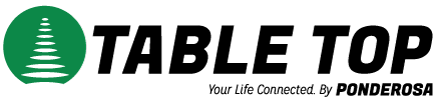ABOUT LIMITED ACCESS MEMBERSHIP
Your membership in the Limited Access group is designed as a very temporary, stop-gap measure to ensure that your computer will not infect other computers on the netptc.net network or the Internet, while still allowing you all the Internet access necessary to take care of the issue(s). The entire thrust of the Limited Access program is to get you back on Full Access as fast as possible. While your account is on Limited Access, you will not be able to send email using a regular desktop email program. You may, however, use our Web Mail page https://webmail.tabletoptelephone.com for sending email. You can follow our step-by-step plan to get you back to Full Access if you are comfortable with the following computer related activities:
1. Browsing to a site by clicking on a link.
2. Downloading a program and installing it.
3. Paying for a software product online (if necessary).
4. Following post-installation directions.
If you are uncomfortable with any task on the list above you might consider one of two options, (a.) have a friend or relative that has computer savvy clean your computer or (b.) take your computer to a reputable computer store and pay to have it cleaned. Either way, Table Top Internet is not responsible for any loss of data or revenue due to any process you go through to clean your computer. It is important that you back up critical data prior to attempting to clean your computer (keeping in mind that the virus/trojan/worm may be in the data you are backing up so you would need to scan it thoroughly prior to restoring it to a cleaned machine).
STEPS BACK TO FULL ACCESS
Step 1.
Install an AntiVirus program. Update the virus signature file immediately after installation (following the vendor’s instructions) and then immediately scan your entire computer including memory. Minimal configuration suggested would have the program automatically scan files ‘on access’, scan your entire computer on a daily basis automatically and update its signature file(s) at least on a daily basis automatically.
Step 2.
Install a FireWall program and update the program immediately after installation. Minimal configuration suggested would have the program automatically check for updates on at least a daily basis.
Step 3.
Download and install all applicable Critical Updates from Microsoft, Apple or your favorite Unix or Linux Support Site. If available on the vendor site (as it is on Microsoft’s) you should probably set the Critical Updates to download and install automatically as new critical updates become available. There is some possibility that a particular critical update might affect the functionality of some program you have installed on your computer so you’ll have to weigh that possibility against the comfort level of having all critical updates installed immediately when available.
Step 4.
Contact Table Top Internet AFTER you have cleaned all computers that use your Internet connection. Please email aidstation@netptc.net and explain what action you took to repair and secure your computer. Your computer will be on monitored access for 2 weeks to ensure the repairs were successful. During this 2 week period you will be able to do everything that you did before you were placed on Limited Access except talk to mail servers (other than netptc.net) on the Internet directly. If the malicious traffic ceases we’ll return you to Full Access automatically in 2 weeks. Please note that you will have to wait until normal business hours for restoral. You might consider a free password change to ensure that no one else (possibly with an infected machine) can log on as you. This should only be necessary if you believe someone has access to your username and password and is using your account without your permission.
Note: Security software is widely available online, at software and computer stores. Third-party vendor software support is the responsibility of the vendor and not Table Top Internet. Please read the software license(s) carefully before downloading any software online.
Thank you for your patronage. We apologize for any inconvenience you may experience during this necessary process.